In this project based on a real-world scenario, I acted as a Cloud Architect and created an executive presentation on the infrastructure costs for a project to migrate an SAP implementation from On-Premises to AWS.
SAP workloads are currently running in a corporate Data Center with the implementation divided into Production, Stage, and Development/Test (DevTest) environments. The SAP Administrator provided a list of the various components that comprise the three SAP environments.
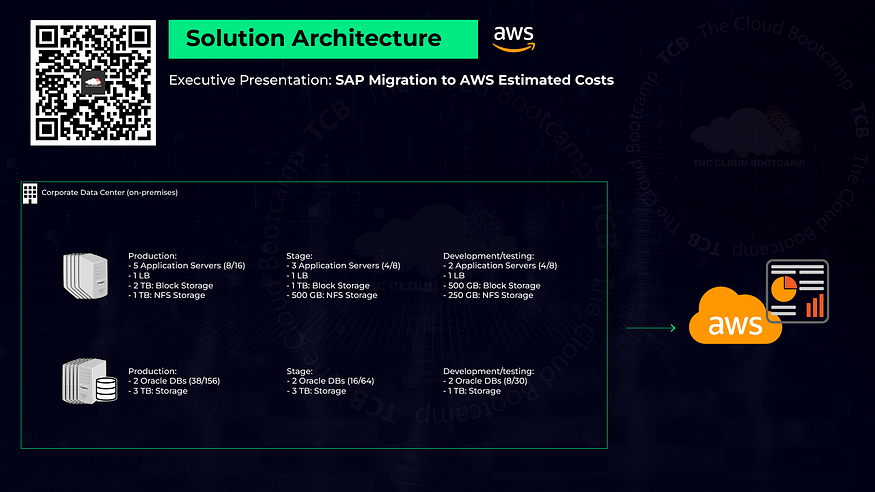
My mission was to estimate the infrastructure costs of migration to AWS. Some additional considerations are that this infrastructure will be running on AWS for at least the next 3 years, and that since Oracle is a business-critical application, the company requires a support plan with a response time of 15 minutes or less.
To generate the cost estimate for the migration, I utilized the AWS Pricing Calculator, available at https://calculator.aws/#/
To begin, select ‘Create estimate.’
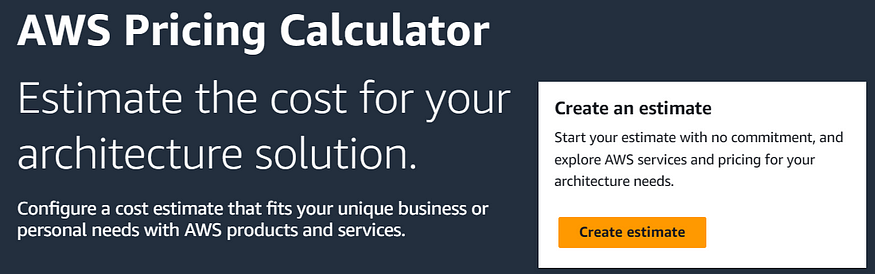
Referring to the list provided by the SAP admin, there are 5 application servers, with 8 CPUs and 16 GB of memory, 2 TB of block storage, and 1 TB of NFS storage. On the AWS Pricing Calculator ‘Add Service’ screen, I’ll select the region ‘US-West (Oregon)’ and type ‘EC2’ into the ‘search for a service’ field and select ‘Configure’ under ‘Amazon EC2’ in the results.
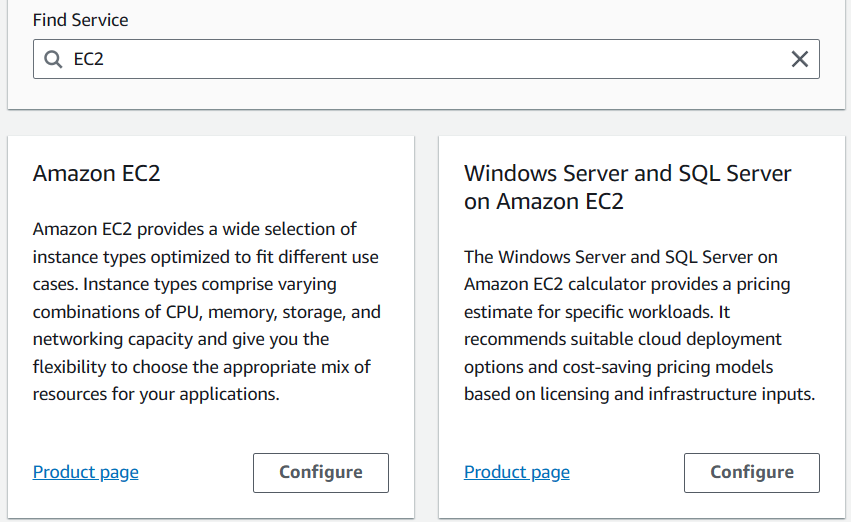
On the ‘Configure Amazon EC2’ configuration screen, I’ll enter a description, ‘EC2 — Production’ and the number of instances (5) and some additional details such as the operating system, ‘Linux’ and then I’ll filter on the number of vCPUs (8) and then I’ll select the instance type of ‘c6g.2xlarge’ from the list of filtered results. This instance type has 8 vCPUs and 16 GB of memory, which meets the requirements.
Then from the ‘Payment Options’ section I’ll select the ‘Compute Savings Plan’ option, and the ‘Partial upfront’ option, and then ‘Save and add service.’ Back on the ‘Add Service’ screen, I’ll repeat the above steps to add the application servers for the following environments:
- Stage (3 servers: 4 vCPU / 8 GB memory / 1 TB EBS storage)
- DevTest (2 servers: vCPU / 8 GB memory / 500 GB EBS storage)
Once all the application servers have been added to the estimate, I’ll move on to adding the elastic load balancers by typing ‘Elastic’ into the ‘search for a service’ field and select ‘Configure’ under ‘Elastic Load Balancing’ in the results.
On the ‘Configure Elastic Load Balancing’ screen I’ll enter a description of ‘Load Balancers’ and then enter the following information and then I’ll select ‘and then ‘Save and add service.’
- Type: Application Load Balancer
- Number of Application Load Balancers: 3
- Processed Bytes: 2 GB per hour
- Average number of requests per second per ALB: 100
- Average number of rule evaluations per request: 100
Next, I’ll search for ‘Elastic File System’ and select ‘Configure’ under ‘Amazon Elastic File System (EFS)’ and I’ll enter a description of ‘EFS’ and enter the total required EFS capacity of 1750 GB and select ‘Save and add service.’
Finally, I’ll move on to adding the Oracle instances to the estimate. I’ll search for ‘RDS’ and select ‘Configure’ under ‘Amazon RDS for Oracle’ from the results and type in ‘Oracle RDS — Production’ for the description. The Oracle DBs has the following specs:
- Production (2 servers: 38 CPUs / 156 GB memory / 3 TB storage)
- Stage (2 servers: 16 CPUs / 64 GB memory / 3 TB storage)
- DevTest (2 servers: 8 CPUs / 30 GB memory / 1 TB storage)
For the Production Oracle DB estimate I cleared the suggested instance type and selected the ‘db.m4.10xlarge’ instance type, which has 40 vCPUs and 160 GiB of memory, which meets the requirements of the Production Oracle DB servers.
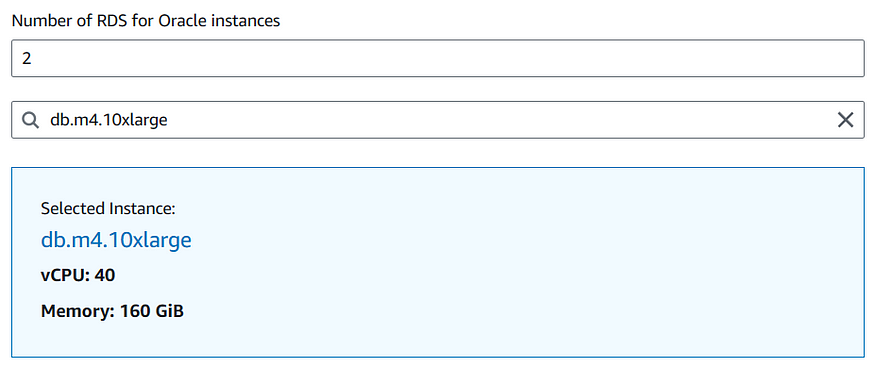
I’ll repeat the above steps for the Stage and DevTest Oracle RDS servers, and add them to the estimate, and then I’ll review the estimate.
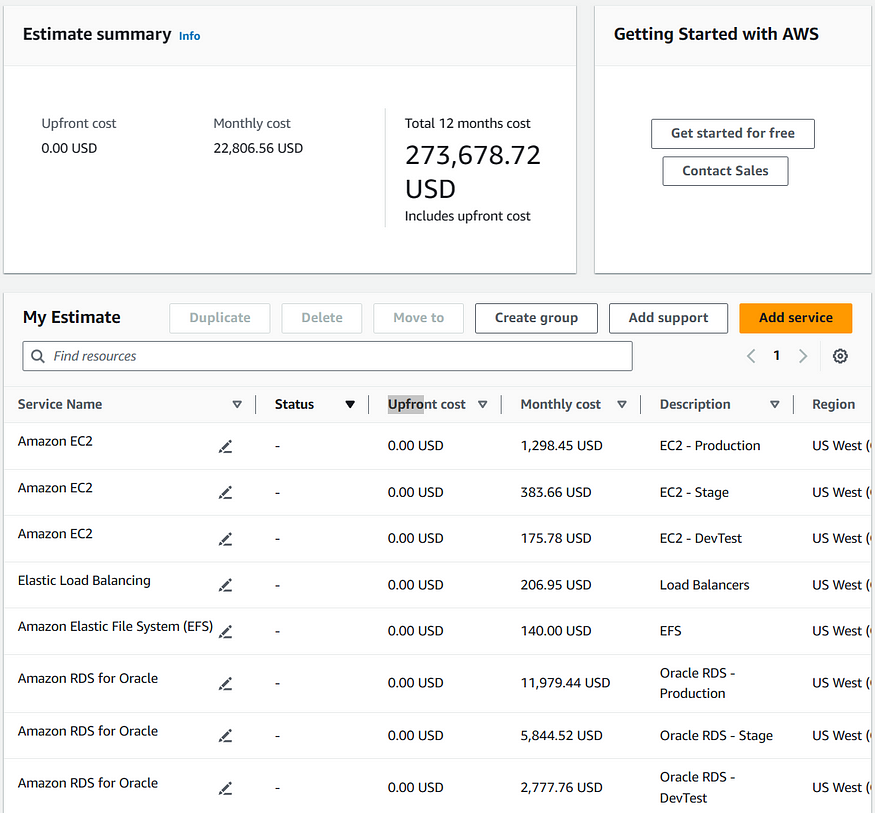
From the ‘Estimate summary’ screen I’ll select ‘Add support’ and I’ll select ‘Multiple AWS Support associates can email or call me 24/7’ for the Technical support levels, and I’ll select ’15 minutes or less’ for the Technical support response time selection.
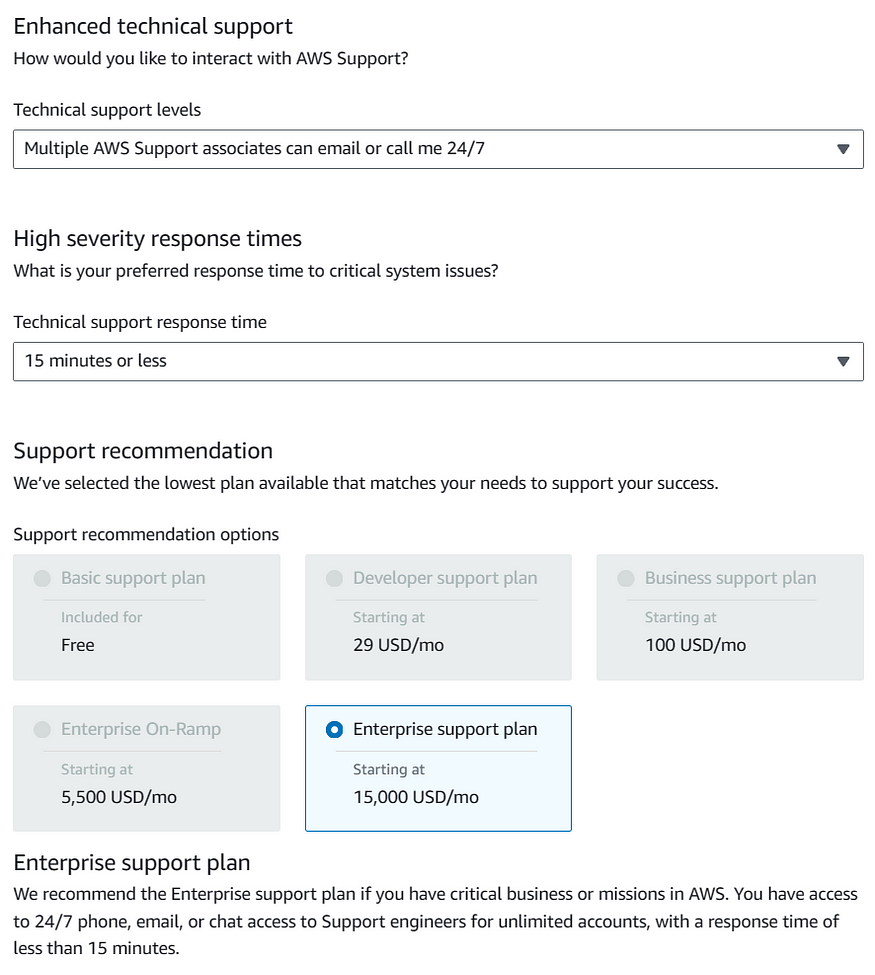
Only the ‘Enterprise support plan’ meets the company’s 15-minute response time requirement, so I’ll select the Enterprise support plan offering, and select ‘Add to estimate,’ and select ‘confirm’ when prompted to ‘Continue with Enterprise support plan?’
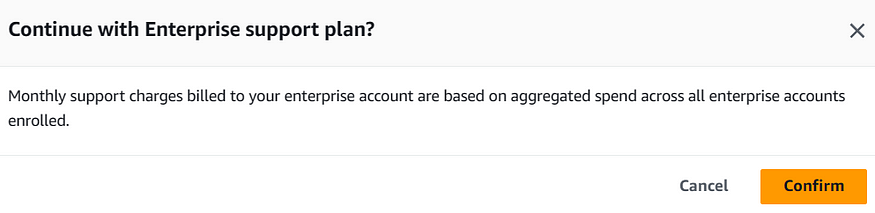
Back on the ‘Estimate Summary’ screen, I’ll select ‘Export > CSV’ and download the estimate as a comma-separated-values document.
In a new PowerPoint document, I’ll insert a pie chart, and under the ‘Chart Design’ menu I’ll select ‘Edit Data’ and copy/paste the Descriptions and Monthly and ‘First 12 months’ values into the chart data. A bit of tweaking and the data is ready to present to the C-Suite at the upcoming meeting.
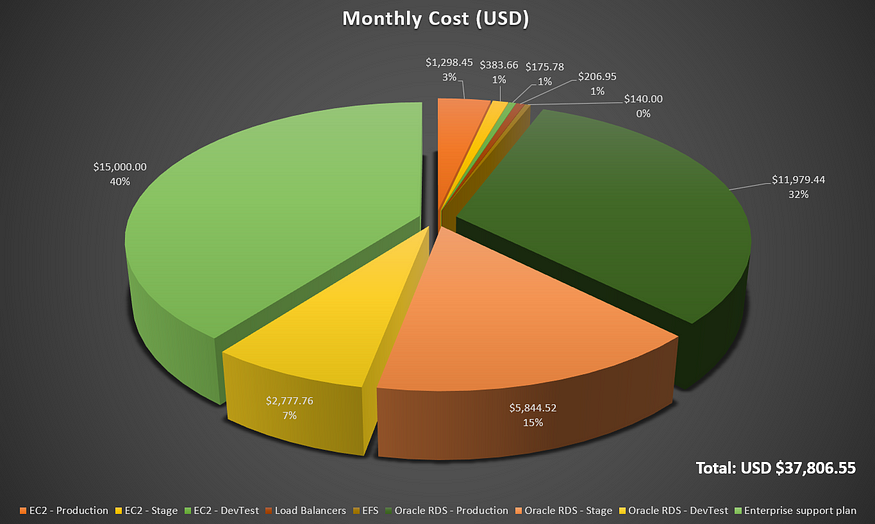
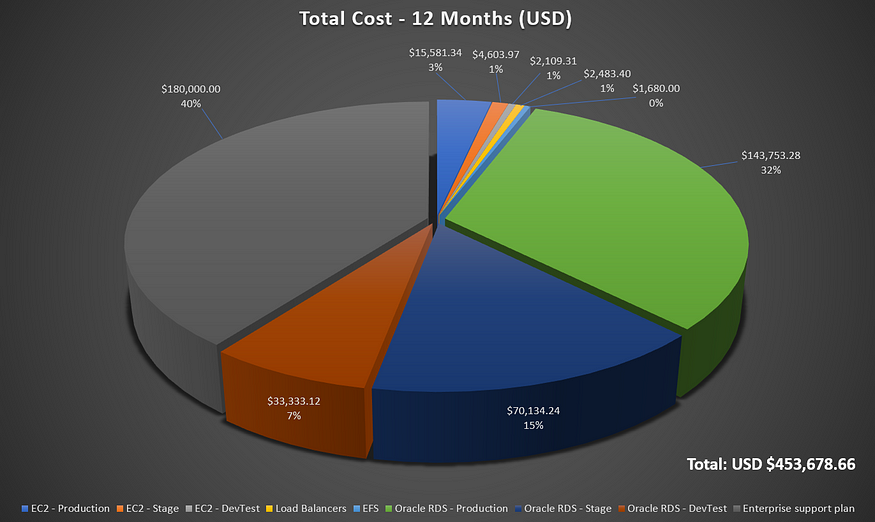
This project was great practice using the AWS Pricing Calculator to generate a high-level estimate. In addition to knowing the technical side of cloud architecture, one should be ready and able to present relevant business impacting information to executive management when necessary. Getting comfortable with the Pricing and Billing tools provided by Amazon Web Services adds a valuable skill to your toolbox.
